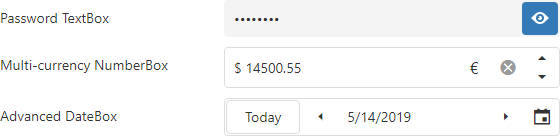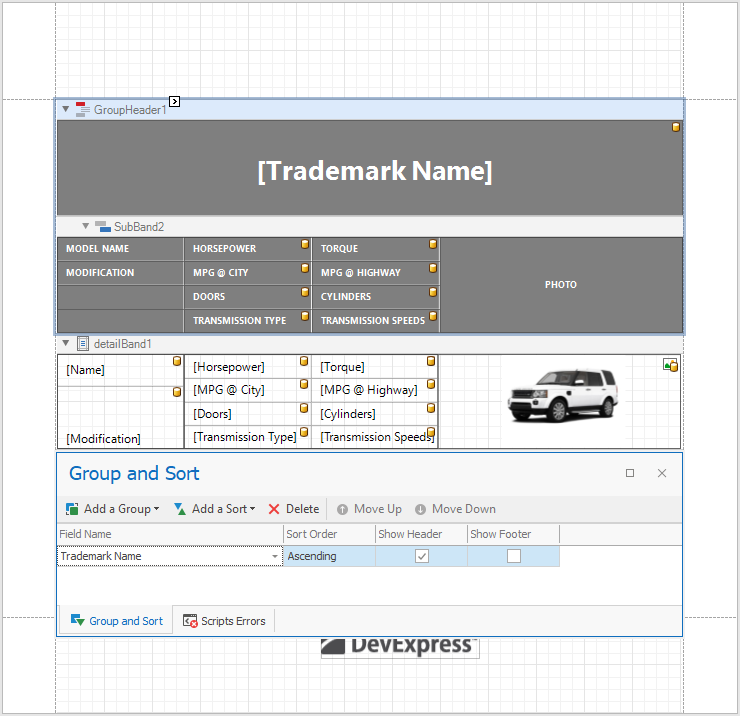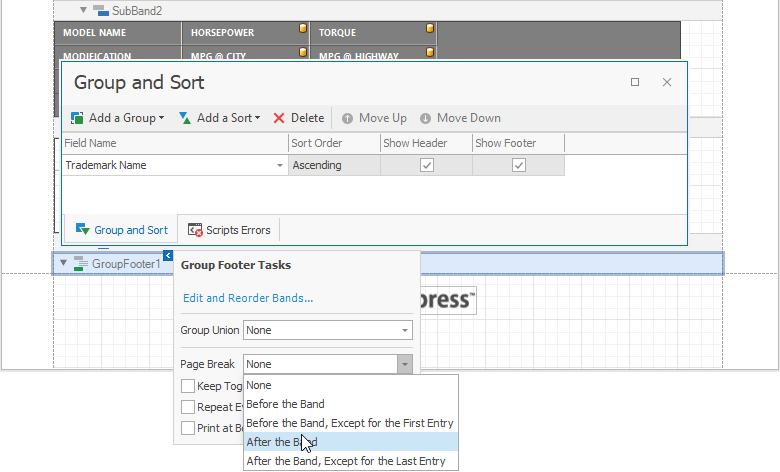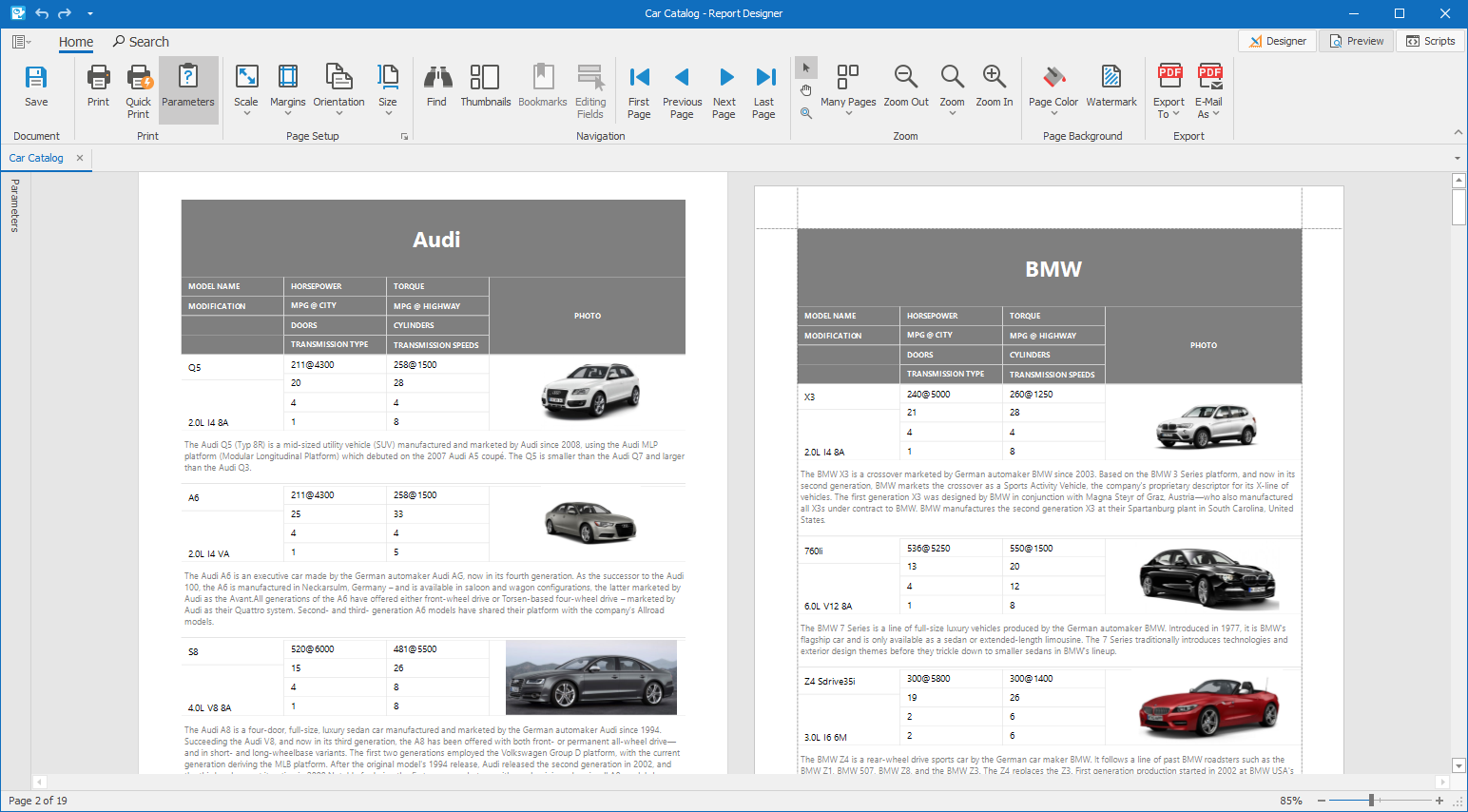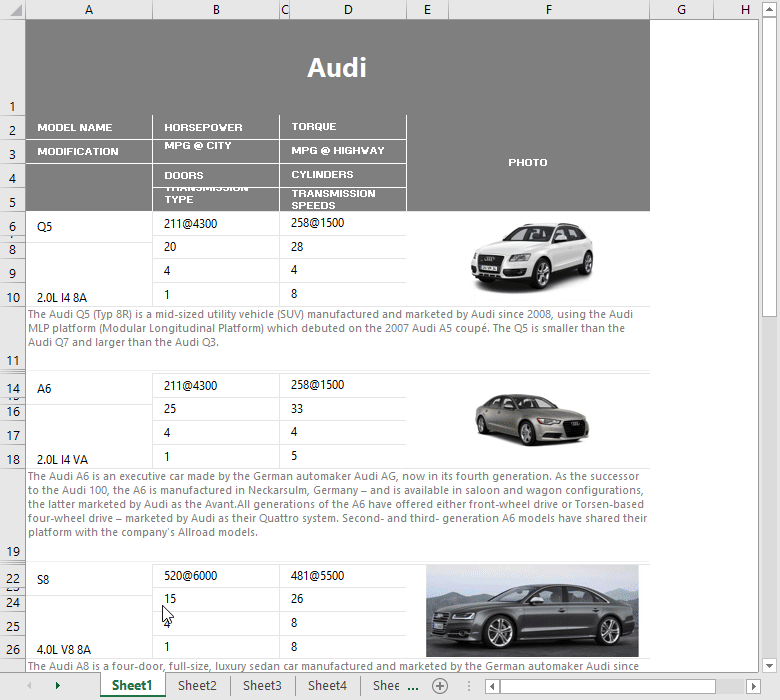In our recent "What's New for WinForms" webinar we received a large number of questions, some of which we were unable to get to during the live Q&A. As promised, I'm listing each of the questions with their respective answer below.
General:
Q: How can I change "And" to "Or" filtering across two columns?
Q: Is v19.1 Per-Monitor DPI-Aware?
Q: The shown 'SearchBar' in the RibbonDemo to find commands... is this only available for Ribbons?
A: Yes, it is available in RibbonControl only.
Q: Is there a way to do rounded corners easily? I know we can do it in skin editor but it is not easy and fast for all controls
A: Our components don’t provide a way to make them have round corners. Would you please describe your scenario in greater detail? A couple of images demonstrating the expected result would allow us to better understand all possible areas where this feature can be used.
Q: on the grid animation, what datasoure is supported?
Q: Can we convert normal Layout to Table Layout ?
A: While we don’t provide a tool to migrate a regular layout to the table one with TablePanels, you can convert it to a Layout Control in your project as described in Converting a Regular Layout of Controls to an XtraLayoutControl. Then invoke the Convert to Table Layout command as shown in the Table Layout documentation.
Q: Any benchmarking available on DirectX rendering performance?
A: There are no benchmarks available, however, you can see that DirectX already gives you noticeable performance improvements and we will continue working in this direction to make faster.
Q: Are you going to add an Office 2019 Black theme. I'm using the Office 2019 Colorful theme in my app but want to offer users a black theme. If I use the Office 2016 Black theme, it uses the older style ribbon with the visible tabs.
A: Yes, we have plans to introduce new Office 2019 skins in v19.2.
Q: Where can I see a list of the other demo's
A: All our demos are available from Demo Center. To launch it, click the "Demo Center 19.1" shortcut in Windows Start Menu. You can learn more about the Demo Applications here https://documentation.devexpress.com/WindowsForms/14962/What-s-Installed/Demo-Applications
Q: Any project templates for Microsoft teams in future?
A: Currently our components don’t provide such templates. But we found this idea interesting and will consider adding such templates in the future.
Q: Can we use these controls in C++ managed code? or these are valid only for C# and VB?
A: Yes, you can. Our components should work flawlessly in this environment, though the application development process may differ.
Q: Besides Google, that other services I can connect to XtraScheduler
A: Along with the Google Calendars, our SchedulerControl also supports Synchronization with Microsoft Outlook and provides iCalendar Support. Please refer to the Import and Export article for additional information.
Q: Layout control, if I want to move my content in the center of the form, how to do it ?
A: You can use the new Table Panel for this.
Q: Will the Image Edit control support the WEBP file format?
A: While we don't have immediate plans to support it this format, you can convert a WEBP image to a regular image (for instance, to jpg) using a third-party library and then display this image in the PictureEdit control.
Q: Is there any news on a scheduler annual view?
A: We will consider implementing this view in the future versions of our components.
Q: This function is only for the Control "Excel Style Filtering" ? its possible to use in ChartControl or GridControl?
A: Excel Style filtering dropdown menus are part of our data aware controls (GridControl, TreeList etc). To be able to use custom functions in your application, it is necessary to register them using the CriteriaOperator.RegisterCustomFunction method. I would recommend your review Implementing Custom Functions for additional details.
To add a custom function to the GridControl’s Excel Style filtering dropdown menu, enable the GridView.OptionsFilter.ShowCustomFunctions property and handle the GridView.QueryCustomFunctions event. http://newdoc.devexpress.devx/WindowsForms/DevExpress.XtraGrid.Views.Base.ColumnViewOptionsFilter.ShowCustomFunctions?v=19.1
http://newdoc.devexpress.devx/WindowsForms/DevExpress.XtraGrid.Views.Base.ColumnView.QueryCustomFunctions?v=19.1
As for the ChartControl, once the custom functions are registered, you can use it for filtering. For instance, your can build a required filter criteria and assign it the SeriesBase.FilterCriteria property. Alternatively, you can add a separate
FilterControl, connect it to ChartControl. Then enable the FilterControl.ShowCustomFunctions option and handle the FilterControl.QueryCustomFunctions event to add your custom functions.
Q: Will Borders and Shading API in RichEditControl be supported?
A: This is something we may look at in the future.
Q: When will you add a true PDF editor?
A: Our last survey for desktop platforms showed that it is not very popular suggestion. We do however have a non-visual PDF document API library which allows modify PDF documents:
Q: what about spell checker? for example: can I install it for Georgian language?
A: Customer can use any dictionaries for spell checking. Information about adding dictionaries are here:
Q: I thinks its a good idea the conditional formats in excel viewer in devexpress.
A: Our Spreadsheet control supports conditional formatting.
Q: It's possible to use functions in XtraSpreadSheet? but all functions like excel? for example, search, indirect, sum, and others?
A: Yes, it possible.
In upcoming v19.1 release we added support for Excel 2016 functions: CONCAT, TEXTJOIN, IFS, SWITCH, MAXIFS and MINIFS.
Most of Excel functions are currently supported.
Q: Spreadsheet: Is there a automatic internal Zoom-Object now included?
A: If you are referring to the zoom control in status bar, it is not a part of the Spreadsheet control, however, we demonstrate ability to implement this control in our ‘First Look’ demo (first demo for the Spreadsheet Control)
Diagram Control:
Q: Good Job, but the Editor SVG Icon is not funcionally that all for custom Shapes in DiagramControl that planing best the editor in some version for support this funcionallity?
A: If you mean SVG Icon Builder, we don't have plans to extend it to a fully-functional SVG editor or incorporate into DiagramControl. You can use an arbitrary SVG editor and import an SVG image to DiagramControl as described at SVG Shapes. Note that there are certain limitations mentioned in that topic which should be considered when importing SVG images to DiagramControl
Analytics:
Q: In winforms - chartControl have a new updates?
A: Yes, ChartControl has a set of new features. They were also covered in the Analytics webinar (5/16)
https://www.devexpress.com/Subscriptions/New-2019-1.xml#xtracharts
Q: Looking forward to more speed improvements in map rendering of tiles and vector layers with large map items.
A: According to our tests, MapControl renders tiles and vector items at appropriate speed in most common scenarios. If you find the rendering performance too slow in your scenario, please submit a ticket in Support Center and describe your use case in greater detail. We will check if there is a room for improvements.
Q: Hello, I would like to know if in this version you can already assign the colors to the graphics in the dashboard in runtime execution
A: The Dashboard Suite allows you to customize chart colors using the Coloring feature. If you need to customize default colors in the dashboard palette at runtime, handle the CustomPalette event.
Q: I think is a good idea use this skin in Graphis with chart control
A: While the ChartControl appearance depends on the current application theme, ChartControl also uses a set of its own appearance schemas
![]()