Many reports are more complicated than single-page invoices and in typical application projects you quickly find scenarios where tables or charts take up lots of horizontal space and don’t fit the page in portrait orientation. Sometimes it helps to format individual pages of a report in landscape orientation, but in versions up to v18.2 of the DevExpress Reporting tools this required code written by a developer.
For v19.1 we extended our XRSubReport control to support these use cases better, and enable end-users to create combined documents with varying page layouts in the designer.
Here’s the most important new property: XRSubReport.GenerateOwnPages. Toggle this property and you see an immediate reaction in the designer:
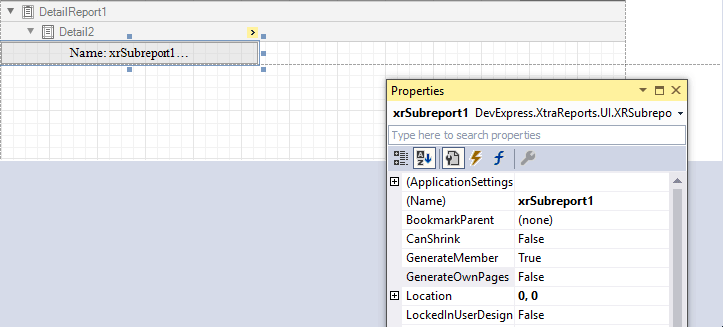
The page-width size of the component with GenerateOwnPages = true is a visual indication of the fact that sub-report content will be included on the basis of the page layout settings defined for the sub-report itself. When GenerateOwnPages is false the behavior remains the same as it was in older versions, i.e. the sub-report content is integrated into the parent report without taking sub-report page layout into account (on a technical level, we talk about bricks inserted into the parent report).
An Example
Our Report Merging demo has been updated to show the new functionality. In the designer you can see that the sub-report chartSubreport is included in the group footer of the main report.

The sub-report displays a bar chart of unit prices for a given category. The sub-report data source and thereby the chart are filtered using Parameter Bindings, which connect a parent-report data field to a sub-report parameter. This parameter is then used to filter the sub-report data. This image shows the Parameter Bindings collection on the XRSubReport component and the criteria that filter the sub-report.

The page orientation of the sub-report is Landscape. You can see the result in the designer preview, where the sub-report page stands out because its orientation differs from the pages generated by the parent report.

Another cool feature is that a Table of Contents (TOC) and a Document Map can be created automatically for a report merged from parent- and sub-reports. Set the property XRSubreport.BookmarkParent and the XRSubReport inserts bookmarks from the sub-report into the master TOC and Document Map.

For those of you who have used code-based document merging approaches in the past, these are additional advantages of the new system:
- You can now export documents in continuous (single file) mode
- Interactive features that require rebuilding the document (for instance, the drill-down functionality, sorting and report parameter input) are now supported
- You’re now able to open the Page Setup window for a merged report and change report margins in the print preview window
- Watermarks are preserved upon document creation
Your Feedback Counts
As always, we’d like to hear from you. How often do you create merge reports? Do you have scenarios where our new functionality doesn’t completely meet your requirements? We’d appreciate your responses to this quick survey:
If you can spare another moment, we have one additional question to ask. We are considering options to make merging easier in the End-User Report Designer. One idea is to let tabs in the designer define the order of merged reports. The report designer would treat the first tab as a master report and append all reports in subsequent tabs:

An alternative idea is to display an additional panel, perhaps using a listbox or thumbnail images, to specify the merging order for the final document.

Please submit your response to the question below if you or your users would like to see improved End-User Designer merging functionality.
Webinar
Please use the link below to register for our upcoming webinar on Dashboards, Reporting and Data Analytics, where all new features the the v19.1 release are demonstrated.
Register for the Dashboards, Reporting & Data Analytics v19.1 Webinar