For our v18.2 release we have implemented several customer suggestions for our WinForms and WPF Diagram Control. One focus was to improve our support for presentation scenarios. Here are some of the most exciting news:
Diagram Viewer
Many of you want to use the Diagram Control for presentation purposes only, and to prevent end-users from making unwanted changes. Before v18.2 this could only be achieved using events and item properties, which was a time-consuming process.
In v18.2, turning the Diagram Designer into a Diagram Viewer is as easy as flipping a switch. We have added a set of properties that allow you to disable modification operations for the user selectively, and by setting IsReadOnly (that’s DiagramControl.IsReadOnly in WPF and DiagramControl.OptionsProtection.IsReadOnly in WinForms) you disable all such operations at once. Ribbon and context menu elements associated with the restricted user actions are automatically hidden.
Here are the details about the new properties for WinForms, and here is the equivalent documentation for WPF.
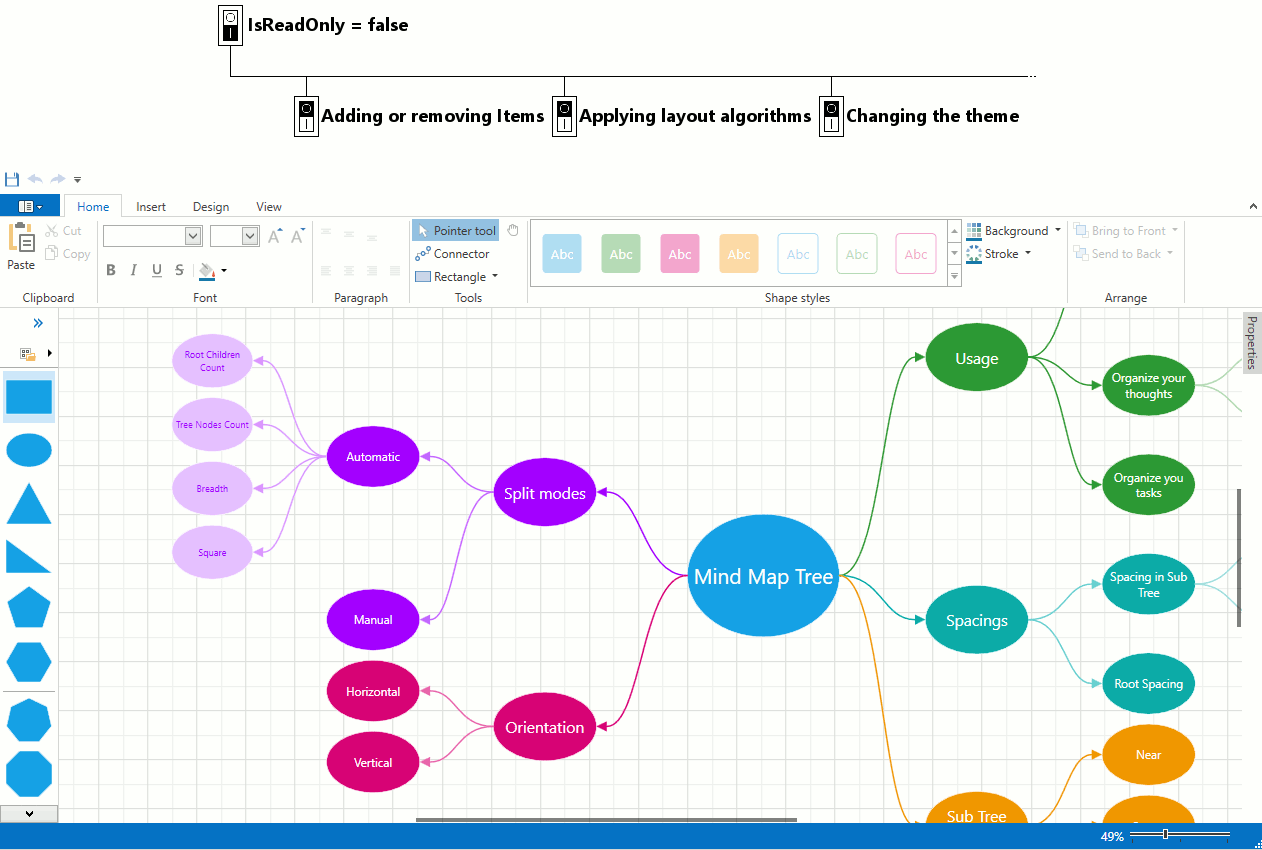
Pan and Zoom Panel
The Pan and Zoom panel works as a minimap that helps users navigate large and complex diagrams. The panel can be resized and placed anywhere on screen. It is interactive so users can drag or resize the box that indicates the visible region of the diagram to fine-tune it, or draw a rectangle for the region they want to zoom into.

End-users can invoke the panel from the Ribbon. If you don’t want to add a Ribbon to your Diagram, you can integrate your own Pan and Zoom panel using the standalone PanAndZoomControl.
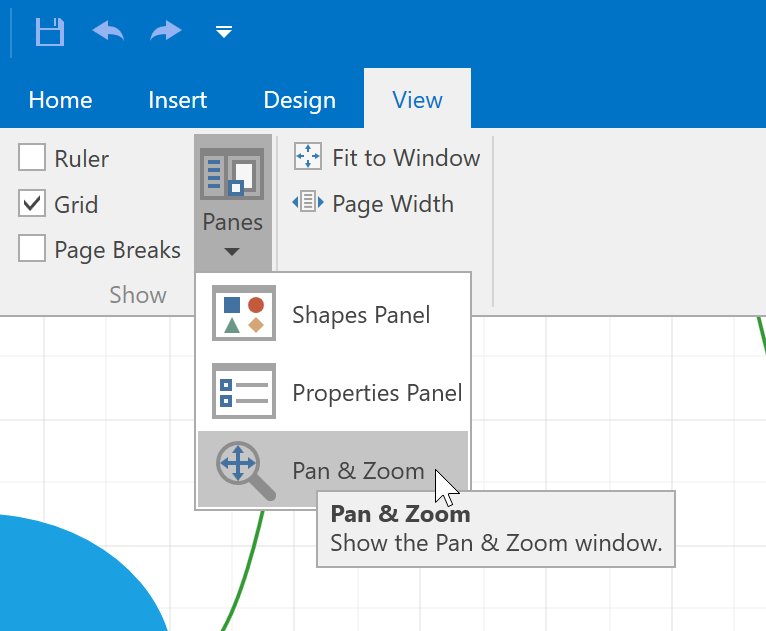
WinForms documentation for the Pan and Zoom Panel is here, and this is the WPF equivalent.
Splitting the RightAngle Connector
The most popular request we received from you was a seemingly small item that turned out to have a big effect. Multiple right-angle connectors that originate from the same point were overlapping so it was occasionally not obvious which shapes were connected. This issue fit in with our “presentation” focus since it influences how easily diagrams can be understood.
To resolve the problem, we added options that allow you to split connectors and specify the minimum distance between them to avoid overlapping lines.
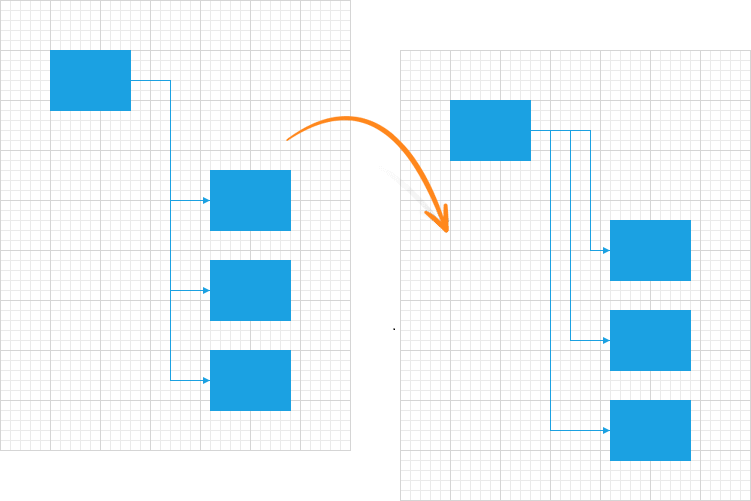
Please Let Us Know Your Thoughts
All the features described in this post go back to your feedback! We are always interested to hear more – what do you think about the changes we made? Do you have additional scenarios in mind where we need to improve our Diagram Control?